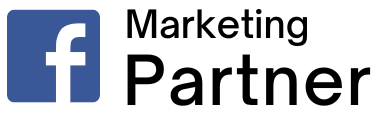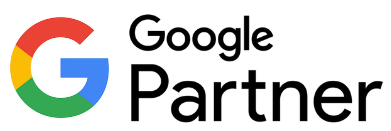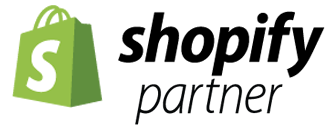Linkedin Management Service
LinkedIn is by far most the important social channel to reach your business buyers and connect with professionals in general. This network allows you to build relationships, generate leads, gain insights, and build online communities.
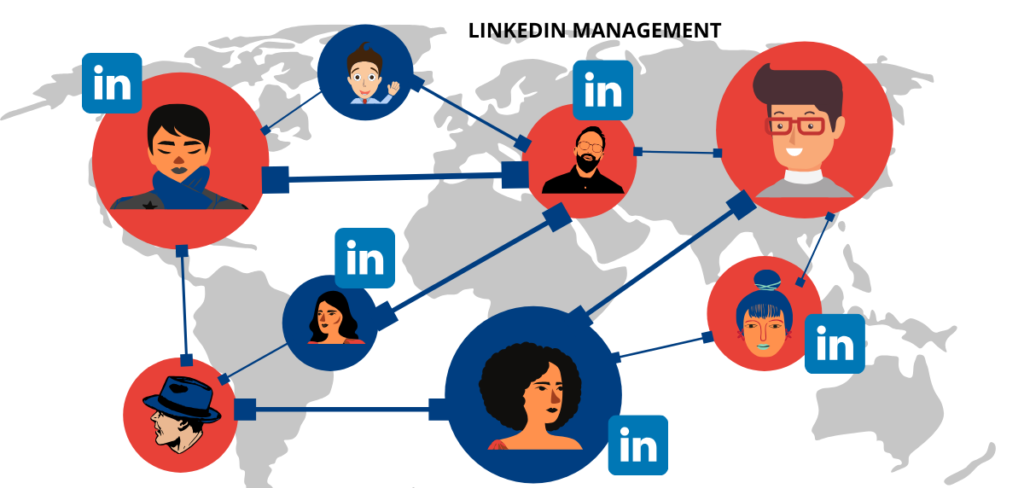
What is a LinkedIn Business Page?
A LinkedIn Business Page, or a Company Page, is a dedicated profile representing your company or organization on LinkedIn to members. It is a standalone profile (independent of the founder or employees) that serves as a digital presence for the company where people can learn more about it. This includes the latest news, updates, events, life at your company and job openings.
How to Create a LinkedIn Company Page to Promote Your Business
LinkedIn company pages help build brand awareness by providing a channel to promote your products and services to customers and prospects.

- post status updates
- share content
- share contact information
- promote goods and service
- promote events
- connect with existing customers
- reach new audiences
LinkedIn is by far most the important social channel to reach your business buyers and connect with professionals in general. This network allows you to build relationships, generate leads, gain insights, and build online communities.
How to create a LinkedIn Business Page
Building your LinkedIn Business Page may seem confusing, but once you get the hang of it, it becomes a powerful tool for establishing your brand’s online presence and connecting to a vast network. You might be wondering how to get started, what information to include, and how to get started.
Step 1. Login to LinkedIn
To create a LinkedIn Business Page, you must first be signed in to your personal profile. You need a personal account as an admin to create and manage your company page. On the navigation bar, click the “For business” dropdown to display multiple options. In the dropdown menu, navigate to the end of the list and select “Create a Company Page+.”
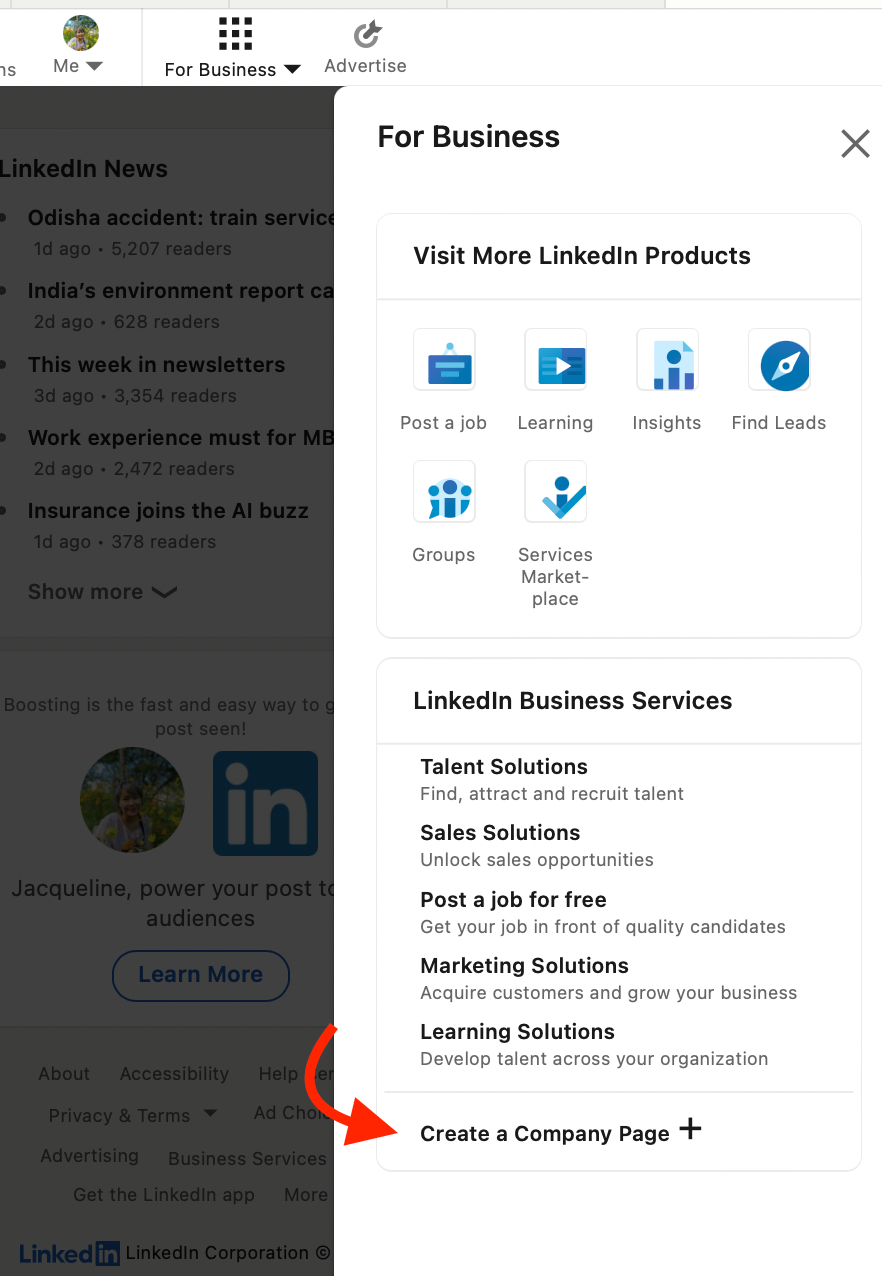
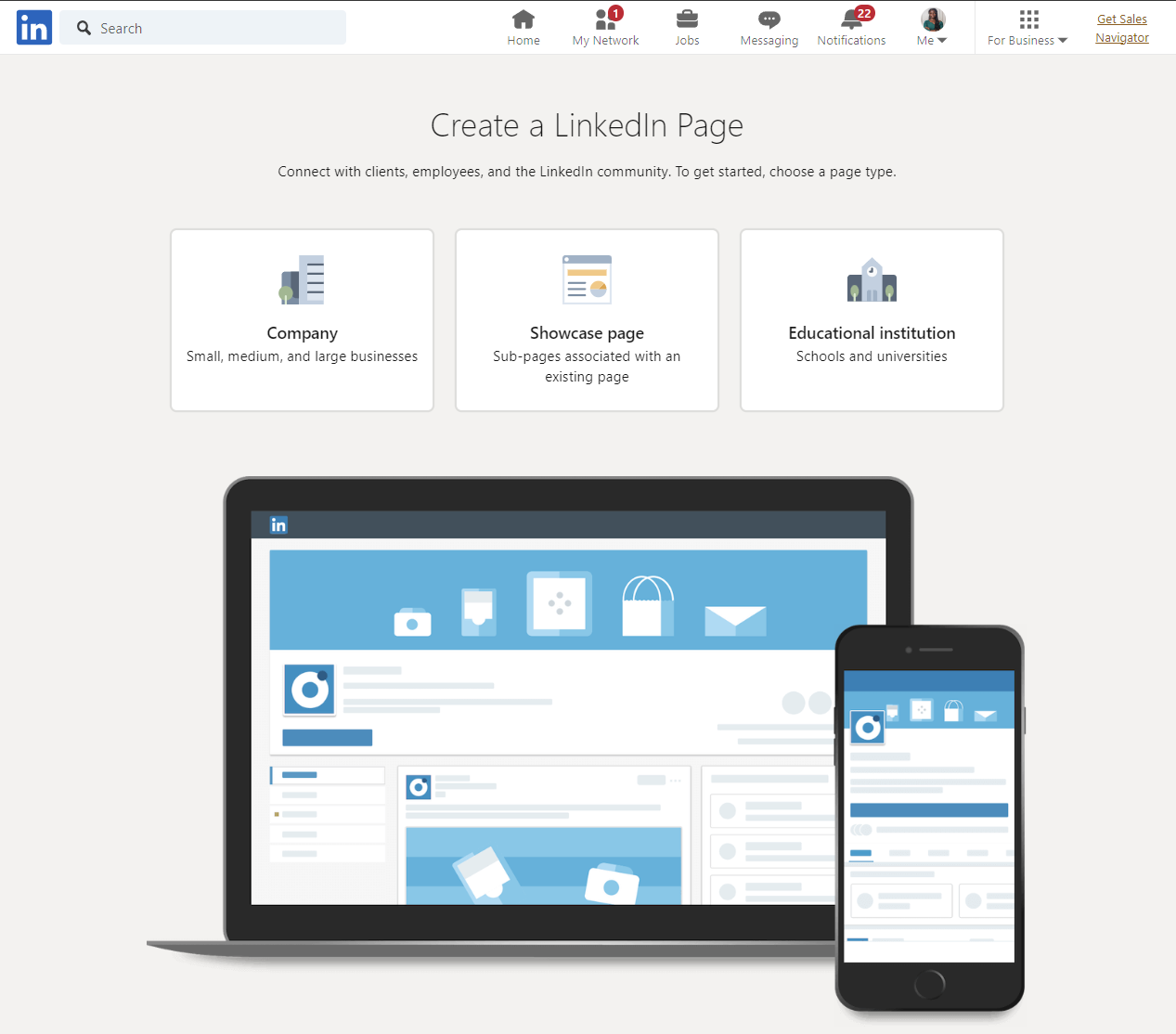
Step 2. Select a Page type to create
A new page comes up next with three different options for the type of page you want to create. You can choose either:
- Company Page: to build a new page for a small, medium, or large business that is non-educational.
- Showcase Page: to create a sub-page connected to an existing company page. Be careful not to choose this option if you’re building your LinkedIn page from scratch.
- Educational Institution: to build a page for school, university, or any other type of educational institution.
Select the option that best fits your organization; in this case we’ll select company.
Step 3. Fill in your Page identity
After clicking on the Company Page, a new page pops up where you are asked to fill in important information about your company. Pages with complete profile information get 30% more weekly views and are often favored by the LinkedIn algorithm.
The first three fields are for your company’s identification. This includes:
- Name: Type in your company’s name as you want it to appear on your company page. Be sure to include your company’s name to make it searchable.
- LinkedIn public URL:As you fill in your company’s name, LinkedIn will suggest a custom URL based on the inputted name for your company page. For instance, the URL for our Sprout Social Page is https://www.linkedin.com/company/sprout-social-inc-/. You can customize it to make it more unique and easy to remember.
- Website: Enter your company’s website. This shows up right on your profile and allows people to easily visit your website and learn more about your product when they want to.
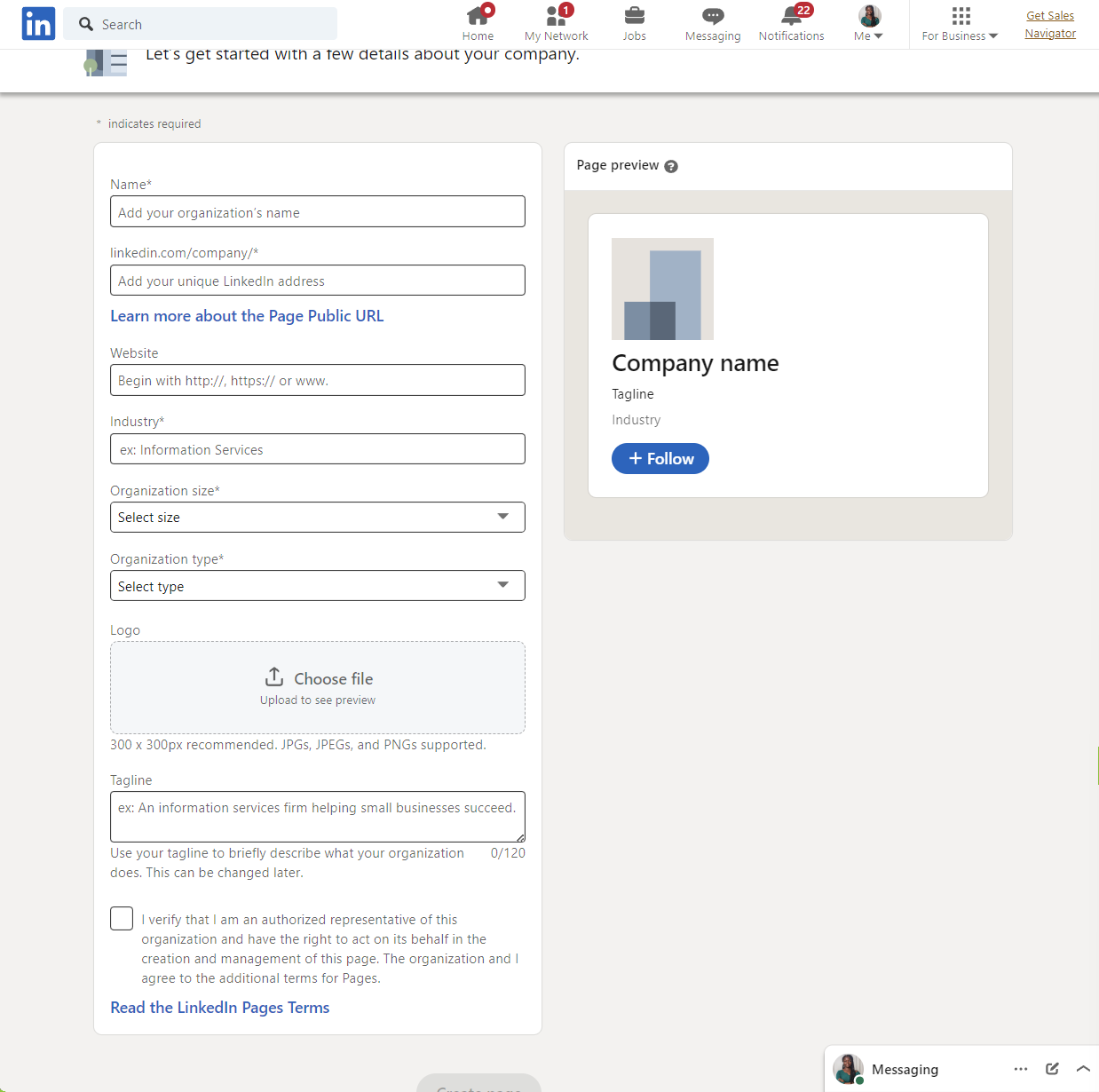
Step 4. Input your Company details
Next, you must fill in additional company information. LinkedIn requires these details to properly understand and categorize your company so people can easily find you.
- Industry: Type in your industry and pick from LinkedIn’s lists. This will help LinkedIn properly categorize your business and recommend it to users interested in that particular industry. Choose something closely related if you can’t find your specific industry on the list.
- Company size: Pick your company size depending on your current number of employees. LinkedIn uses this to categorize companies as small, medium, or large businesses and personalize their offerings.
- Company type: Select the type of organization your company is. Options provided are public company, self-employed, Government agency, nonprofit, sole proprietorship, privately held and partnership. If you aren’t sure, reach out to confirm.
Step 5. Upload a logo and tagline
The next step is uploading your company’s logo. LinkedIn recommends that the logo size be 300 x 300 pixels, and the file must be in JPG, JPEG, or PNG.
On LinkedIn, your company’s logo is a critical component that must be rooted in your brand’s personality. Use a color palette that compliments your brand personality, conveys specific emotions to your target audience and stays true to your vision and industry.
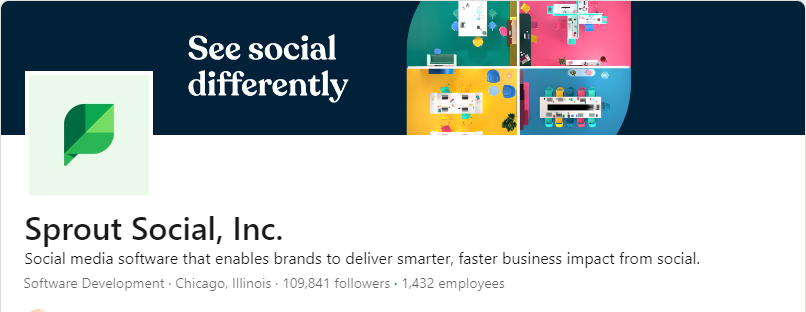
We Manage Regular Posts On Your Linkedin Business Page.
It’s in best practice, on every social media network, to post content regularly for your followers, but what is the sweet spot for posting on Facebook? If you post at least once a day (or up to 5-7 times a week), your followers should see a steady stream of updates from you.
That being said, posting 5 times a week without an engagement strategy will not help you in Facebook’s eyes. Generally speaking, a minimum of 70% of your content should be fun, educational, and engaging. This includes student highlights, photos of classroom instruction, trivia questions, and anything that encourages comments and responses. A small 10% of your calendar can be reserved for promotional posts (like admissions-focuses messages), and up to 20% can be saved for shared content from other sources. Sticking to this 70-20-10 rule will help build an engagement-focused calendar that will get your content seen and interacted with more regularly.
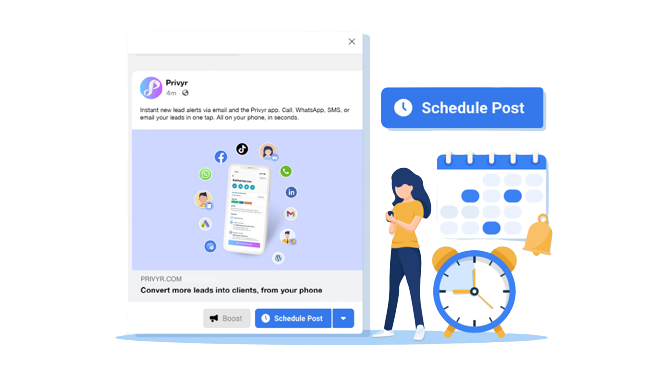

Let’s talk about Your project business audience goals website marketing
Talk to our team about how you can improve your strategy with web design and development services.